 At this point in the project, you are ready to head out and start playing. At least I was. Unfortunately the configuration of the controller as installed on my phone was not ideal for what I needed to do. In fact, as I alluded to in the previous post I had a problem that when I rolled the throttle too quickly, or loaded the motor too much the controller would turn off the motor and it wouldn't work until I cycled the ignition key again. After I was told how to configure the controller, that problem and others went away. So let 's look at the last piece of the puzzle, Configuration.
At this point in the project, you are ready to head out and start playing. At least I was. Unfortunately the configuration of the controller as installed on my phone was not ideal for what I needed to do. In fact, as I alluded to in the previous post I had a problem that when I rolled the throttle too quickly, or loaded the motor too much the controller would turn off the motor and it wouldn't work until I cycled the ignition key again. After I was told how to configure the controller, that problem and others went away. So let 's look at the last piece of the puzzle, Configuration.If you haven't already done so, download the Daymak Drive App. Throughout the blog I've linked to Google Play store to download the Android version, but the Apple App store has Daymak Drive App as well.
Daymak has a few guides to help with the app;
Reading both will help with setting up and using the app. They also discuss the various configuration settings as well. I won't be detailing all of them here, but I will touch on the ones that I had to play with to make my Beast perform properly.
Turn the key on, start the Daymak Drive App, and when the list of available Bluetooth devices appear, select "Daymak Drive". The first time you connect you will be asked for the password, which is; 12345678.
 |
| Main Screen |
Once you are connected you'll see the main screen. Tap the Settings Icon to change the configuration settings. As you can see there are a number of them that you can play with. To get things going we need to look a few of them.
- Low Voltage Threshold
- Battery Current Limit(A)
- Phase Current Limit(A)
- Speed Notification
- Wheel Size
The problem I had with the controller cutting off the motor prematurely was caused because the default voltage setting for the Low Voltage Threshold was 63 Volts. So anytime the voltage dropped below 63 Volts the motor stopped until the ignition was cycled. So I was told by the Daymak Technician to set this to 42 Volts. That made all the difference.
The Motor Amperage and Phase Amperage was set at 50%, I was told to put both to 70%. I ended up at 100% to get me all the up my hill, however.
I turned off Speed Notifications because I didn't want to be notified if I was going too fast. But that's your choice.
Wheel Size was incorrect for the Beast as well. As seen on the side of the tire, the wheel size is 10".
Wheel Size was incorrect for the Beast as well. As seen on the side of the tire, the wheel size is 10".
There are a lot of other settings that I still need to play with, but overall making the changes mentioned made this upgraded Beast a blast to drive. I'll comment on a few other settings that I've played with, but I may not be completely accurate.
- Turbo - Turning this "On" help with the road speed noticeably compared to Off-Road.
- Off-Road - Seems to accelerate at a more leisurely pace.
- Eco - Noticeably reduces the acceleration and top speed. Good for kids and Grandmas
- EBS Brakes - Uses the Motor to electrically slow the Beast down. Higher the number, the more noticeable it is. Very helpful on long declines.
- Forward/Reverse - Allows you to force the motor to spin in the opposite direction.
- Reverse Speed Limit - limits how fast the motor will spin in reverse.
- Hall Sensor Phase Angle - Leave at 120 degrees since there are 3 Hall Sensors in the motor. 3 sensors x 120 degrees = 360 rotation.
- Adjust Accelerator Angle = I didn't notice a big difference, but it seems to change the acceleration from a linear mapping to one where you get more acceleration with less movement of the throttle in the center of its range.
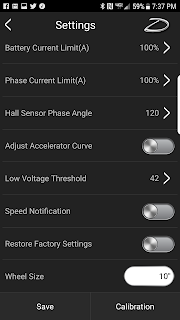
The other settings I haven't worked with enough to truly know what they do. I'll add as I can. I should also mention the Calibration button at the bottom. I ran through this, but didn't notice a difference in how it ran. So I have to try it again and see if I can figure it out.
I know this app is a work in progress, so if I could suggest an improvement, it would be to be able to save all the configuration settings into a profile that would be easy to get to. This would allow me to set the settings for Off-Road Mode, On-Road Mode, Kid Mode, Eco Mode etc. I have found myself wanting to stop and change the settings in the middle of a ride because of the different conditions. Hopefully they will add this feature.
At this point, I'm assuming your Beast is running at least as well as mine. I'll continue to add information to this blog as it becomes available. Happy Trails!


















